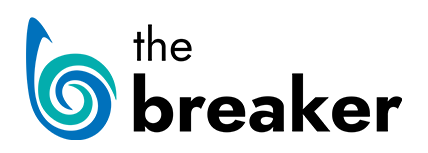Images, Audio & Video
The following guide deals with where to find images and how to add them to your articles on The Breaker and uploading & embedding your Audio & Video work.
Working with Images
Adding images to an article can make a big difference to a story and the WordPress system makes it easy to insert them into a ‘Post’. However, whenever inserting images, be careful that you know where they come from and that you have the ‘rights’ to use them.
- Using Images (Presentation)
- Copyright free images
- Resizing images
- Uploading images
- Featured image
- Creating Galleries
- Photoblogs
SUGGESTED READING: WordPress: Inserting Images into Posts and Pages
Adding Video

By uploading video to an external site such as YouTube or Vimeo before you embed it into a ‘Post’ in The Breaker, you will not only be able to get your work to a brand new audience, but will also not have to worry about compression and encoding.
Adding Audio
Like with video, when uploading audio, we will first upload it to external site Soundcloud before embedding it in a ‘Post’ on The Breaker
Image Exercise 1
Open the ‘Martin Stirling’ article you created in Lesson #1 and using the images (available here), add the following to your post:
- Featured Image
- Gallery of Martin Stirling on set of his lego shoot
Images Exercise 2
Taking what we learnt in Lesson #1, we’re now going to look at how to make a post more visually appealing by sourcing images online and adding them to an article:
Create a New Article
- Using the text (available here), create a new article – be sure to add a headline, links, heading and other suitable styling elements.
Add Images to the article
- For each Fact, find a copyright free image (or use these images)
- Ensure to complete the ‘title’ and ‘alt text’ fields
- Add the accreditation details to the caption field
- Think about alignment, size and position when you insert the image
- Save and Preview
When complete be sure to preview your post to view how it appears on the site. Do not publish the post.
Embedding Exercise 1
Lets embed a video in the ‘Martin Stirling’ article we added images to earlier:
- In Google, find the ‘Most Shocking Second a Day Video’ referenced in the article
- Embed the video in a suitable place in your article
Quiz
![]() Test your knowledge of everything we’ve covered in Lessons 1 & 2 in this quiz:
Test your knowledge of everything we’ve covered in Lessons 1 & 2 in this quiz: