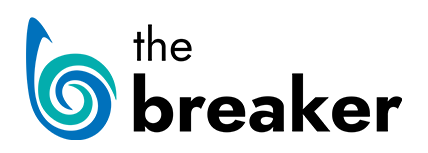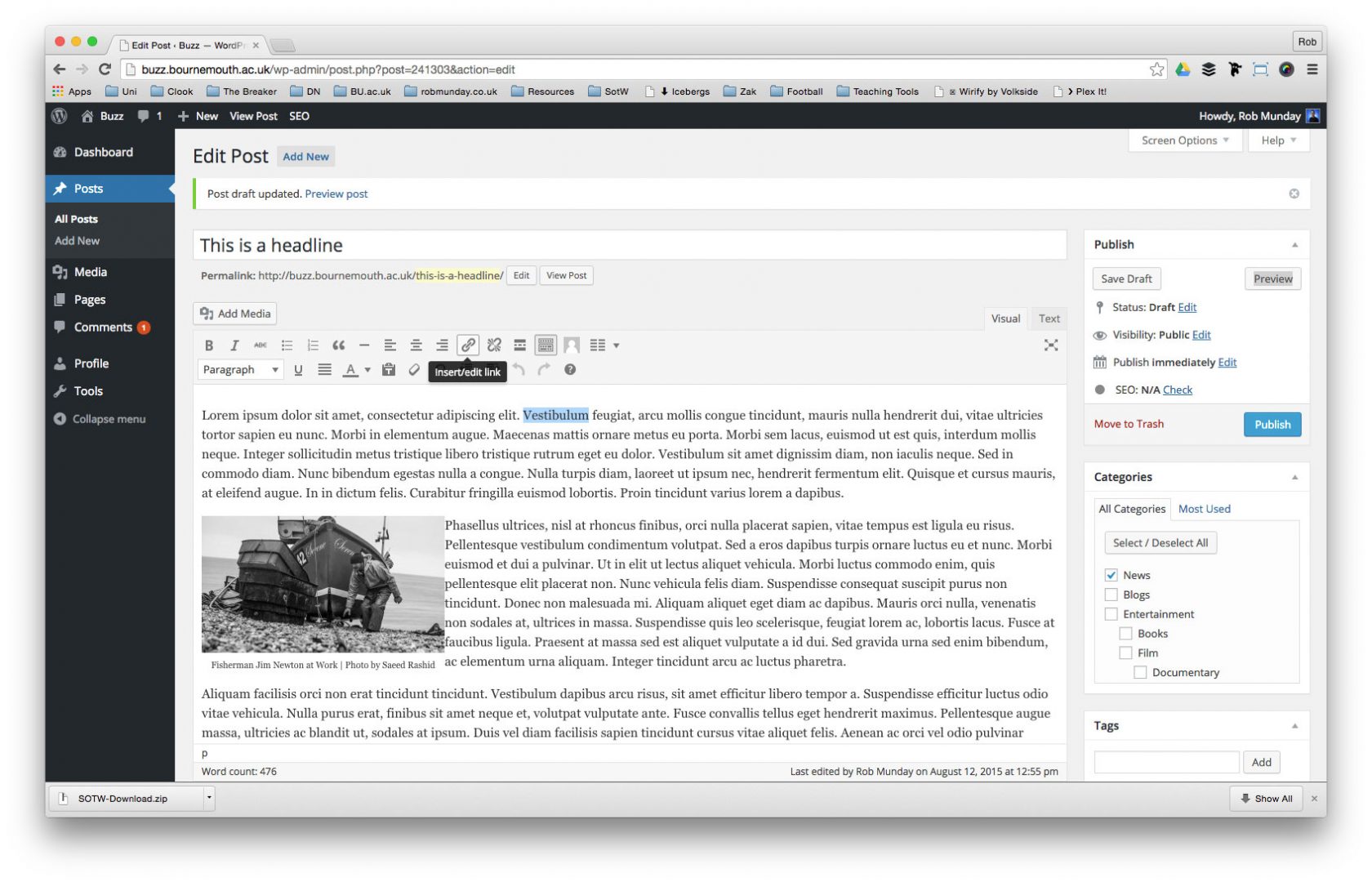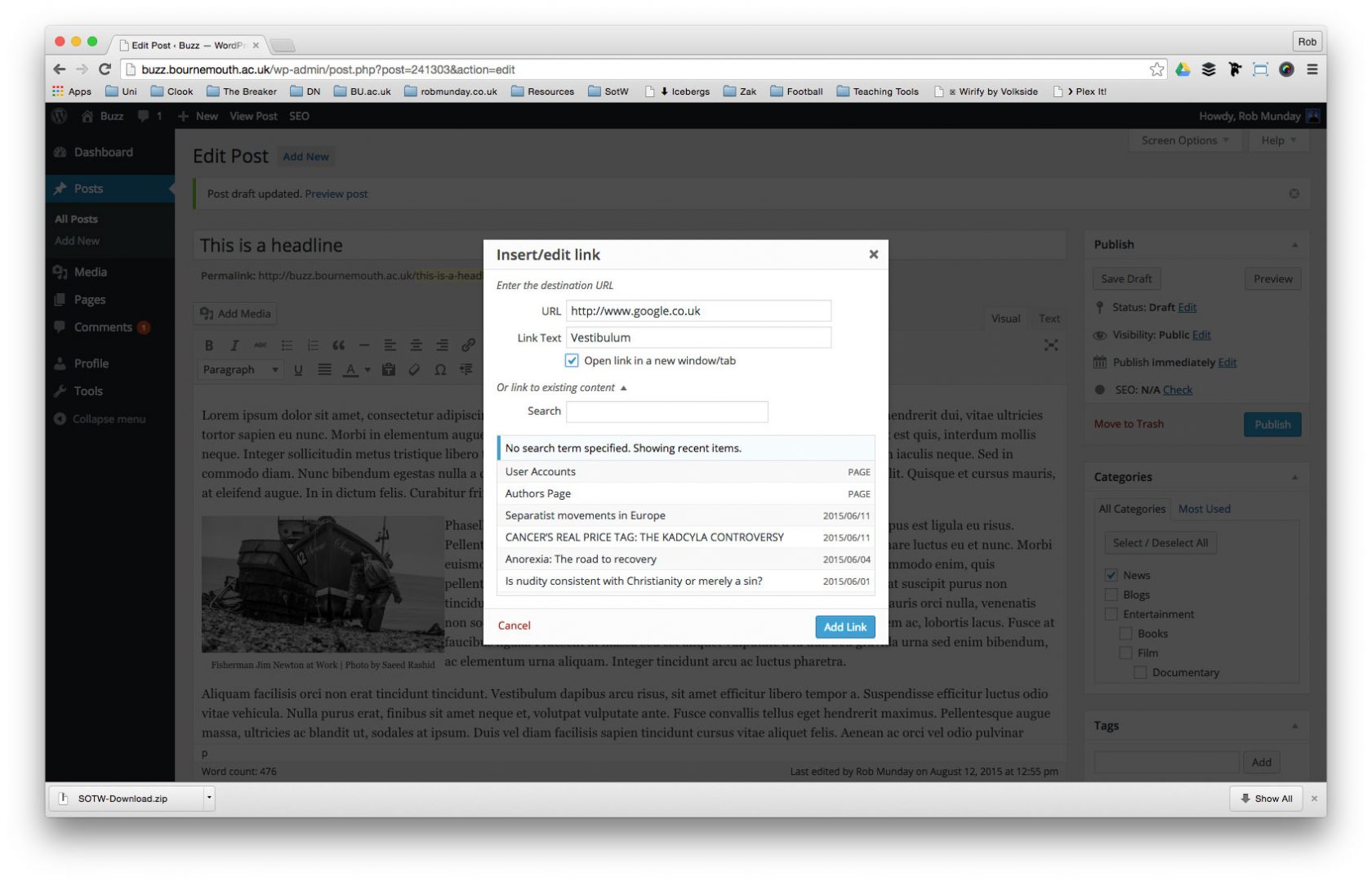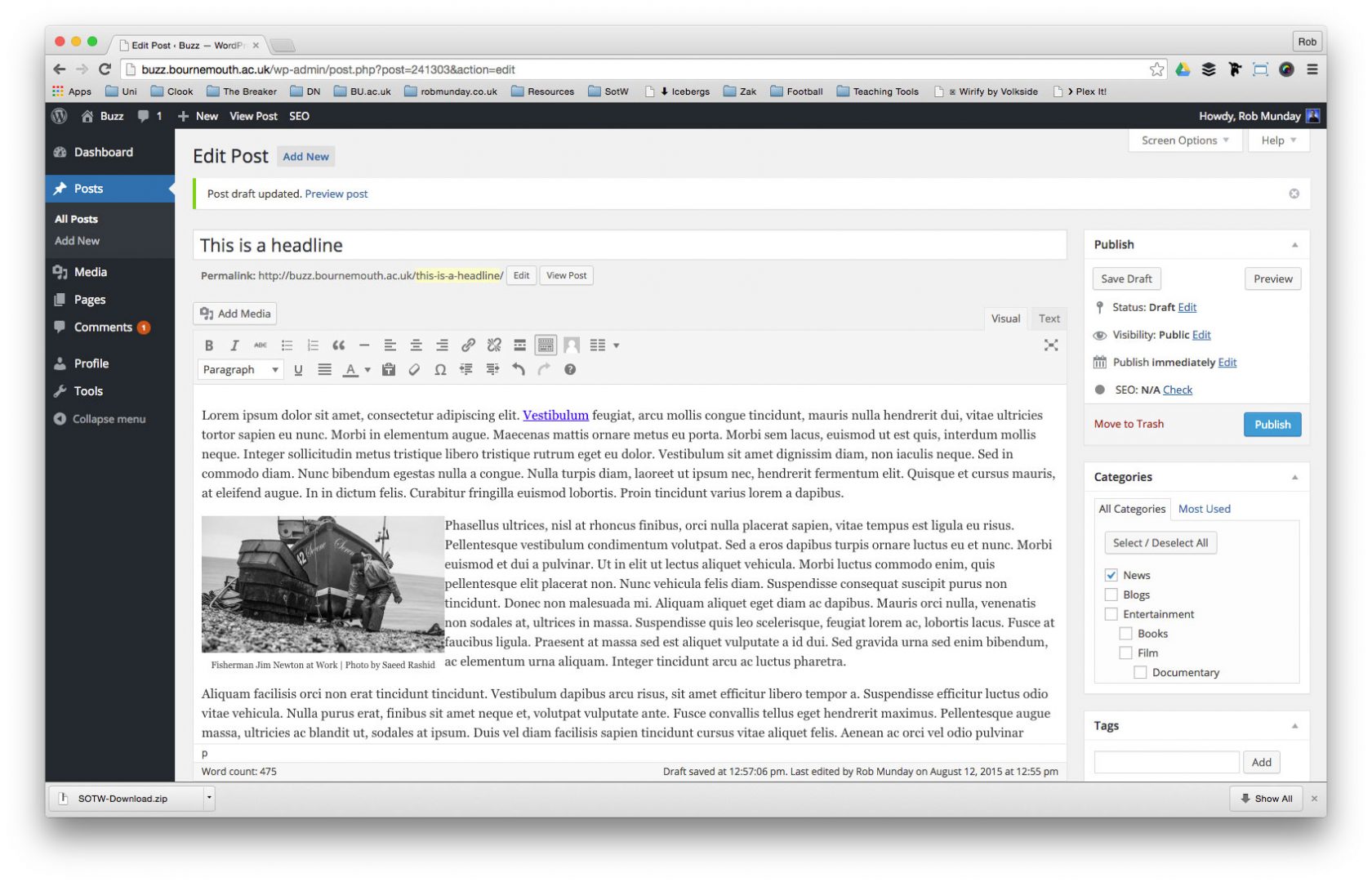‘Hyperlinks’ are the backbone of the internet and the use of ‘Hyperlinks’ is vital in online journalism as not only do they add interactivity to a ‘Post’, but linking to relevant websites/webpages will add context to your article.
A hyperlink (or link) is a word, group of words, or image that you can click on to jump to a new document or a new section within the current document. – www.w3schools.com
An element in an electronic document that links to another place in the same document or to an entirely different document. Typically, you click on the hyperlink to follow the link. Hyperlinks are the most essential ingredient of all hypertext systems, including the World Wide Web. – www.webopedia.com
Hyperlinks can be attached to text or images – highlight the selection you want to make a Hyperlink.
To add a Hyperlink to your selection, click on the Insert/Edit link button
Enter the target link into the URL field – this can be copied and pasted from the address bar of a browser window or typed directly in.
Tick the Open link in a new window/tab box to ensure the target link doesn’t open in the current window/tab and take viewers away from your article.
If you want to link to another article already on BUzz, use the or link to existing content section to search for relevant Posts.
Once you’ve finished adding all the necessary information for your Hyperlink click on the Add Link button.
Your Hyperlink will now have been added. If your selection was text it should have now become coloured and underlined, if it was an image you probably won’t notice any difference until you preview your Post and click on the image.
To edit the Hyperlink once inserted, select the linked item and click on the Insert/Edit link button.
To remove the Hyperlink, select the linked item and click on the Remove Link button.