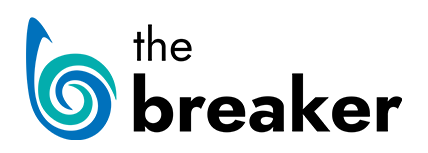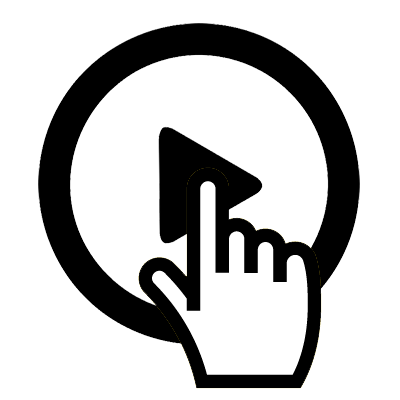
A GUIDE TO CREATING
INTERACTIVE DOCUMENTARIES
The following guide will provide links to all the necessary information you will need to make your interactive documentary, as well as provide links to articles and interactive documentary examples to use as inspiration when creating your film.
Introducing Klynt
Klynt is an editing & publishing application dedicated to interactive storytellers. It was designed originally for Honkytonk Films in-house productions to create an affordable and easy-to-use solution to explore new narrative formats on the Internet.
Visit the Klynt Support Centre for documentation on using the software
Interactive Documentary Exercise
Throughout this exercise we’ll learn the ins-and-outs of Klynt by building a simple interactive documentary. From project set-up, to building menus, importing media and exporting for online, we’ll go through each step needed to ensure you have the skills needed to produce a successful interactive documentary.
View the documentary you’ll be creating above
Exercise Materials:
All the videos and images you’ll need for this exercise are in the zip file found Here
All text can be found in this Google Doc
An introduction to Klynt
Setting up a project, exploring the Klynt workspaces, importing media and using the Storyboard.
Additional Klynt Reading (sections I, II & III)
Saving images in a supported format
Encoding settings for YouTube
Save Audio file as MP3 in iTunes (once converted, to find the file, right click on the original file in iTunes and select ‘Show in Finder’ from the pop-up menu)
Using the Sequence Editor
Adding text and shapes to a sequence and adjusting their size, position and timing.
Additional Reading (section IV)
Non Linear Narratives and Interactive Menus
Creating a non-linear structure, adding menus and interactivity.
Responsivity and Actions
Looking at how your interactive documentary will respond to different browsers and working with actions.
Customising the Klynt Player and Uploading Online
Once your interactive documentary is complete, you can start to think about uploading it online and the options the Klynt player offers. From credits to synopsis to various navigation options, customising the footer of the Klynt player opens up numerous extra options for your doc.
Additional Reading (section V & VI)
Where to Watch
National Film Board of Canada
POV Interactive Shorts
Submarine Channel
Arte TV
Docubase
Short of the Week
Additional Reading
The Guardian: How to … make an interactive documentary
Doc Next Network: Insights Into the Interactive Documentary Realm
PBS: 5 tips for transmedia storytelling
BBC: The creativity of web documentaries
i-Docs: i-Docs & Beyond: 5 things to consider
Encoding Media for Klynt
Saving images in a supported format
Save Audio file as MP3 in iTunes (once converted, to find the file, right click on the original file in iTunes and select ‘Show in Finder’ from the pop-up menu)
Post Workshop Exercises
Tutorials
Klynt Basics
The Tutorial
Complete Date: Before Workshop #2
Build a Responsive Sequence
The Tutorial
Complete Date: Before Workshop #3
Embed Social Media
The Tutorial
Complete Date: Before Workshop #4
Last check: Before export
The Tutorial
Complete Date: Before Workshop #5
Webinars
All 3 webinars can be found on klynt.net
Beginners
Advanced
Responsive
Web Documentary Exercise
Using Atavist we can also create a “Web” doc for your project – this lacks the non-linear freedom of an interactive documentary but can still prove an immersive and engaging method for delivering your narrative:
View Web Doc
Text for Exercise
Images for Exercise